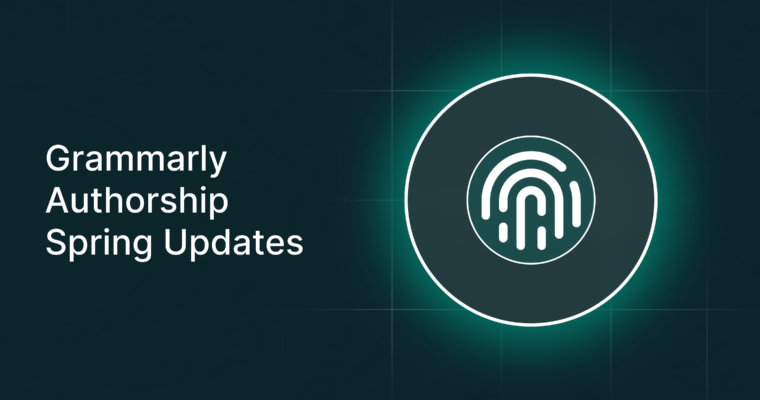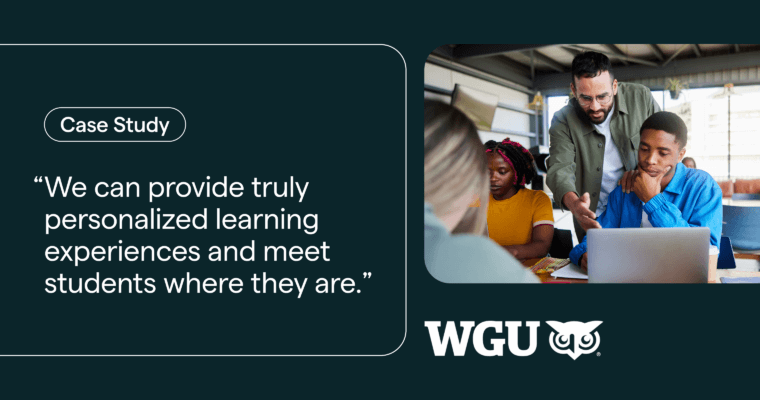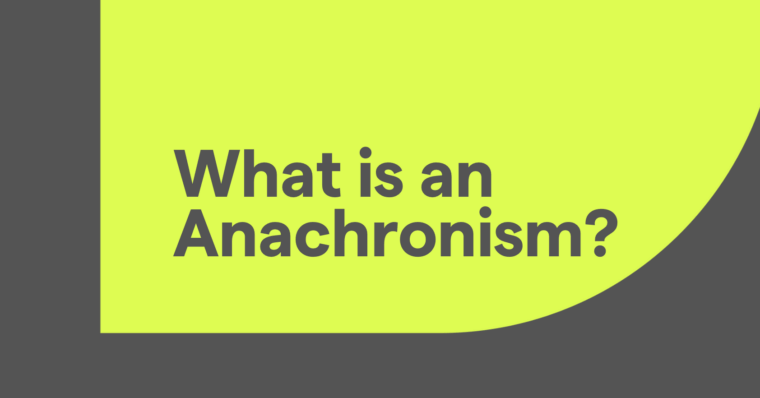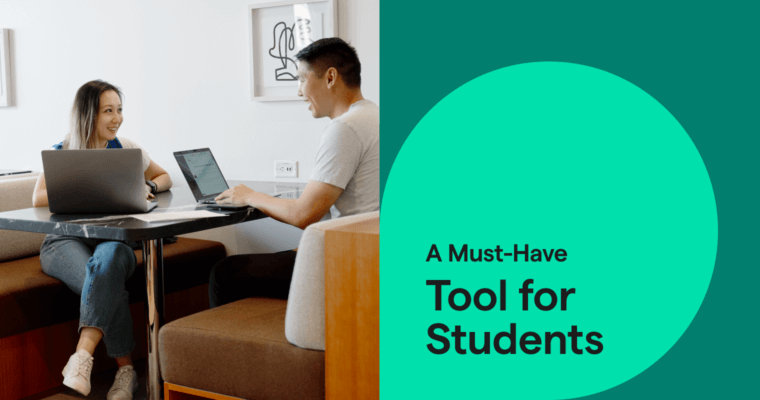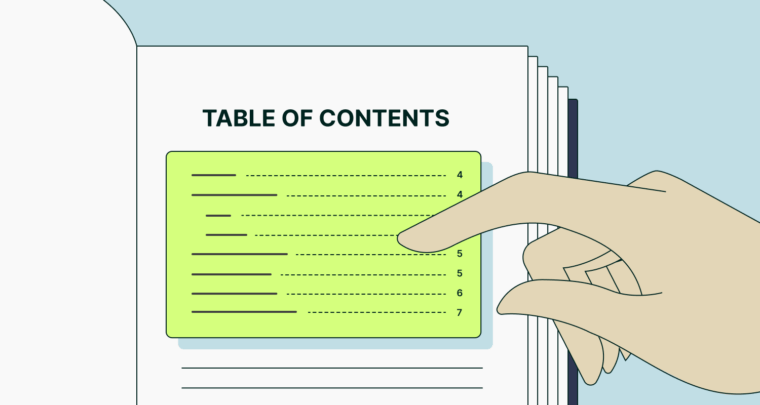
The table of contents is often one of the first things we see when we start a new book. It lets us know what to expect and helps us jump straight to the page or section we want. But how do you make a table of contents yourself? What is the proper table of contents format? Here, we’ll explain everything you need to know about tables of contents, from what they should contain to formatting.
What is a table of contents?
The table of contents is a small section at the beginning of a piece of writing that outlines the sections or chapters and lists their page numbers so the reader can jump ahead. Also known as TOC or simply Contents, the table of contents acts as a navigational guide to help readers find the particular parts they’re looking for. Note that the word content is always plural; saying table of content is incorrect.
Tables of contents are closely related to appendices like a glossary or index. The major difference is that tables of contents come at the beginning of a work while appendices come at the end. In particular, tables of contents resemble indexes, which also guide readers to topics of interest by listing their page numbers.
Table of contents format
We all know how tables of contents are supposed to look, but when you need to make them yourself—like when you’re writing a research paper—it can seem a bit intimidating.
Luckily, most word processors like Microsoft Word or Google Docs can automatically make your table of contents, so you don’t have to worry too much about doing it manually. (We explain how to make a table of contents in Word and Google Docs below.) Still, it’s always a good idea to customize it after it’s generated, so you can format it how you like.
Specifically, you’ll want to double-check the margins, indentations, and spacing. Some assignments have requirements about these, so you may need to change them yourself to make your paper compliant. It’s also a good idea to check that the titles and page numbers are correct if the word processor auto-generated them.
Also, be aware that table of contents numbering is organized by page or where the section appears in the text, not alphabetically like other supplemental material. Typically, table of contents numbering is sequential so that the reader can find their section in relation to the entire work.
There are a few aspects of the table of contents format that are optional. You can decide based on your best judgment, if your assignment doesn’t tell you:
Leaders
You can often identify tables of contents by those horizontal dotted lines across the page. Some TOCs use these lines, called leaders or dot leaders, to connect the title and the page number. This makes it easy to see which page numbers correspond to which sections from opposite sides of the page.
Authors
Collections of works by different authors, such as journals, magazines, or compilation books, may list the author name alongside the title. This allows readers to pick and choose which works to read, based on who wrote them.
There is no universal rule for table of contents format for listing authors. Some writers keep the name on the same line, but use a different font style from the title, such as italics.
Notes of a Native Son James Baldwin ……………………………………….. 29
Notice how the essay title is bolded and the author’s name is italicized. Alternatively, you can use two lines per entry and place the title and author separately.
Notes of a Native Son
by James Baldwin ….……………………………………………………………..… 29
Descriptions
More involved works and textbooks may add a description of each section, so the reader knows what it’s about. Although rare, a description in a table of contents can help if you’re dealing with relatively unknown subject matter or if the section titles don’t sufficiently explain what’s in them.
The table of contents format for descriptions is again flexible. If the description is just a few words, you might fit it on the same line as the title. If not, you can always use two lines. Consider using a different font style for the descriptions to differentiate them from the title and author.
Notes of a Native Son, by James Baldwin
A recollection of growing up Black in the Jim Crow era ……………………… 29
When using descriptions, be sure to keep them as short as possible to save room on the page.
3 table of contents designs
1 Simple table of contents
A simple table of contents is just that—simple. There’s no extra information, just the title of the section and its page number. This is the standard choice, and a smart go-to if you’re not sure about adding unnecessary information.
2 Expanded table of contents
An expanded table of contents has more information than its simple counterpart. Such tables of contents may contain author names, brief descriptions, or other relevant information.
You also have the option to add subsection titles underneath the main section entry. This is especially useful in academic works so that people can quickly reference the parts they need. In this case, most writers use a hierarchical table of contents, which uses a hanging indent for subsequent sections underneath the main section, similar to outlines. The main section title is indented normally, and each following subsection has a further single indent to set it apart.
3 Graphic table of contents
Traditional tables of contents may be too austere for casual works like magazines, handbooks, and other visual-based texts. One modern trend is to use a graphic table of contents that incorporates pictures and other creative elements to make the TOC more entertaining.
Graphic tables of contents often rearrange the order of the information, deviating from the conventional top-to-bottom outlook. Writers must be careful, however, not to confuse readers for the sake of creative visuals. More important than appearances, a table of contents must be able to direct the reader where they want to go.
For an example of a graphic table of contents, check out this design by Kylie Kingan for Impact Magazine.
Table of contents design examples
Simple table of contents example: The Count of Monte Cristo
Contents
Chapter 1: Marseilles—The Arrival …………………………………. 1
Chapter 2: Father and Son ……………………………………………… 8
Chapter 3: The Catalans …………………………………………………. 14
Chapter 4: Conspiracy ……………………………………………………. 23
Chapter 5: The Marriage Feast ……………………………………….. 29
Chapter 6: The Deputy Procureur du Roi …………………………. 41
Chapter 7: The Examination …………………………………………… 50
Expanded table of contents example: Annual of New Poetry 1917
Contents
Robert Frost
Christmas Trees ……………………………………………………….. 63
A Girl’s Garden ………………………………………………………….. 66
The Line Gang …………………………………………………………… 68
Pea Bush ………………………………………………………………….. 69
The Oven Bird …………………………………………………………… 70
Wilfrid Wilson Gibson
Daffodils ………………………………………………………………….. 75
The Plough ……………………………………………………………….. 79
The Drove-Road ………………………………………………………… 83
In the Meadow ………………………………………………………….. 89
The Platelayer …………………………………………………………… 92
Makeshifts ……………………………………………………………….. 96
Sturge Moore
Micah ………………………………………………………………………. 109
How to make a table of contents in Word
Microsoft Word makes it easy to make a table of contents. In fact, it will do most of the work for you. All you have to do is go to the References tab in the second horizontal menu from the top and click Table of Contents. (The References tab may be located in a different place, depending on your version of Word.)
After it’s generated, you’re free to customize the table of contents format how you want. If you’re using an expanded table of contents, you’ll have to add the extra information like author names or descriptions yourself.
The most important part of creating a table of contents in Word is to make all your section titles headings in the text. Word will automatically go through your document and list all heading titles in the TOC in their exact wording.
If you use headings consistently while you write, Word can auto-generate a table of contents with those heading titles. Word can even format the hierarchy of your TOC based on sections with Heading 1 titles and subsections with Heading 2 titles.
How to make a table of contents in Google Docs
Just like in Word, it’s easy to make a table of contents in Google Docs. Click on Insert in the top horizontal menu and then Table of Contents at the bottom of the dropdown menu. You will then have three options:
- Plain Text: a standard table of contents design
- Dotted: a table of contents with dotted leader lines
- Link: a table of contents with each entry formatted as a hyperlink, with blue, underlined text
Again, if you’re making an expanded table of contents, you’ll need to add the extra information yourself (unless it’s already included in the heading title).
Also just like in Word, Google Docs will make a table of contents based on your heading titles. Be sure to consistently use Heading 1 and Heading 2, along with the proper text, if you plan to auto-generate your table of contents. You’ll have a chance to customize the table of contents format after it’s generated.
Keep in mind that, in Google Docs, each table of contents is formatted as links. The reader can click on any entry in the TOC and go directly to that section. However, only the Links table of contents design shows the links in the form of blue, underlined text.
Table of contents FAQs
What is a table of contents?
The table of contents is a small section at the beginning of some texts that outlines the sections or chapters and lists their page numbers so the reader can jump ahead. Also known as TOC or simply Contents, the table of contents acts as a navigational guide to help readers find the particular parts they’re looking for.
What table of contents format should you use?
Writers have some flexibility when it comes to how to make a table of contents. You’re free to choose whether or not to use leader lines, those horizontal dotted lines that connect section titles to their page numbers. You can also choose to include extra information, like an individual author’s name or brief description of the section.
What are some examples of popular table of contents design?
The three popular table of contents designs are simple, expanded, and graphic. A simple table of contents is standard with minimal information, while an expanded table of contents can include author names, descriptions, or subsections. A graphic table of contents incorporates visuals and creative formatting but is not intended for formal works.