Install Grammarly for Microsoft Word
Thanks! Now follow these simple steps to start using the add-in.
Click “Get Add-ins”
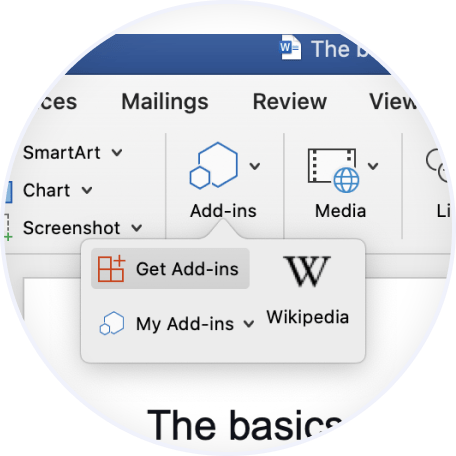
Open a Word document. On the Insert tab, navigate to Add-ins and click Get Add-ins.
Search and Add Grammarly
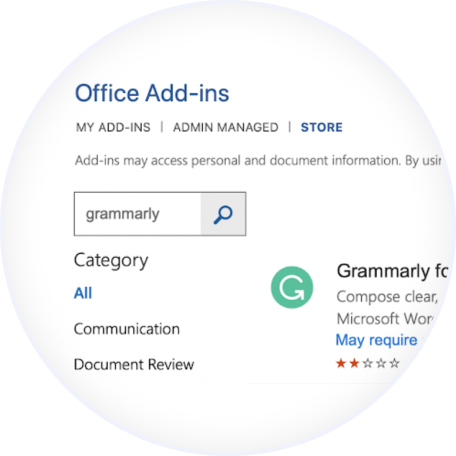
Search for Grammarly in the Office Add-ins store. Click Add and then click Continue.
Click “Open Grammarly”
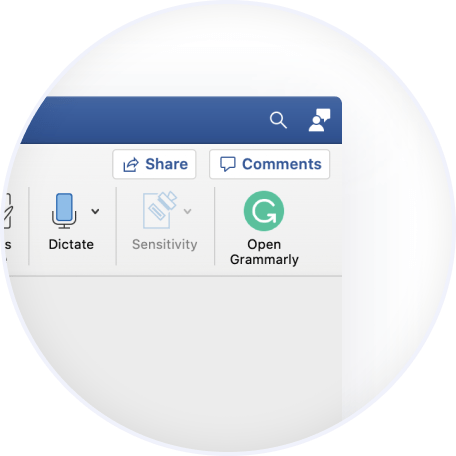
Open a Word document and click the Open Grammarly button on the Home tab. Congratulations, you're ready to go!
An Alternative Way to Install
Follow the Setup Instructions
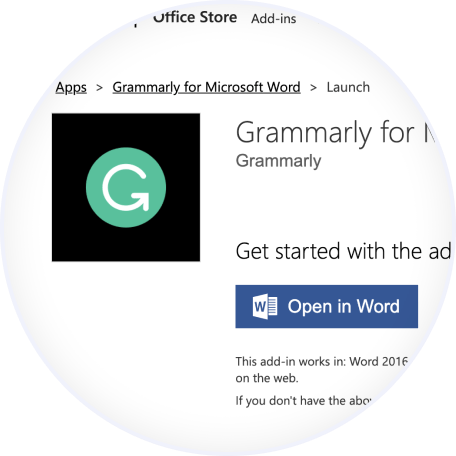
Click Continue in the pop-up. Then click Open in Word on the launch page.
Click “Open Grammarly”
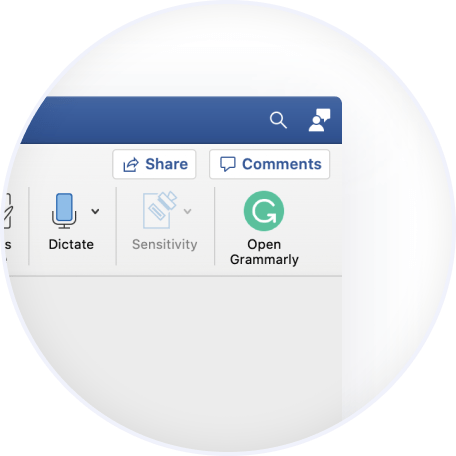
Open a Word document and click the Open Grammarly button on the Home tab. Congratulations, you're ready to go!
